Start a new Android project. For this demonstration we will use simple activities. The first one just takes a name and an email address in EditText boxes and a button. The second one for now will just have a ViewText that says "Thank you."
Here is the XML for first Activity
Main.xml
<?xml version="1.0" encoding="utf-8"?>
<LinearLayout xmlns:android=
"http://schemas.android.com/apk/res/android"
android:layout_width="fill_parent"
android:layout_height="fill_parent"
android:orientation="vertical" >
<TextView
android:layout_width="fill_parent"
android:layout_height="wrap_content"
android:text="@string/hello" />
<EditText
android:id="@+id/editTextName"
android:layout_width="match_parent"
android:layout_height="wrap_content"
android:inputType="textPersonName"
android:hint="Last Name, First Name">
<requestFocus />
</EditText>
<EditText
android:id="@+id/editTextEmail"
android:layout_width="match_parent"
android:layout_height="wrap_content"
android:inputType="textEmailAddress"
android:hint="Email"/>
<Button
android:id="@+id/button1"
android:layout_width="wrap_content"
android:layout_height="wrap_content"
android:text="@string/buttonText" />
</LinearLayout>
here is the code for the strings resource
<?xml version="1.0" encoding="utf-8"?>
<resources>
<string name="hello">Entry Form</string>
<string name="app_name">MultiActivityExample</string>
<string name="buttonText">Confirm</string>
<string name="thankyou">Thank You</string>
</resources>
Here is the code for the main activity MultiActivityExampleActivity.java
package com.spconger.multiactivityexample;
import android.app.Activity;
import android.content.Intent;
import android.os.Bundle;
import android.view.View;
public class MultiActivityExampleActivity extends Activity {
/** Called when the activity is first created. */
@Override
public void onCreate(Bundle savedInstanceState) {
super.onCreate(savedInstanceState);
setContentView(R.layout.main);
}
}
Here is the first activity running
Now that we have the first activity set up, we will add another. Here is the XML for the second activity.
Confirm.xml
<?xml version="1.0" encoding="utf-8"?>
<LinearLayout xmlns:android="http://schemas.android.com/apk/res/android"
android:layout_width="match_parent"
android:layout_height="match_parent"
android:orientation="vertical" >
<TextView
android:id="@+id/textView1"
android:layout_width="wrap_content"
android:layout_height="wrap_content"
android:text="@string/thankyou"
android:textAppearance="?android:attr/textAppearanceMedium" />
<TextView
android:id="@+id/textView2"
android:layout_width="wrap_content"
android:layout_height="wrap_content"
android:textAppearance="?android:attr/textAppearanceMedium" />
</LinearLayout>
Now we will add a new class. It should have a superclass of android.app.Activity and it should inherit abstract methods
here is the code for the new Activity
package com.spconger.multiactivityexample;
import android.app.Activity;
import android.os.Bundle;
public class Confirmation extends Activity {
@Override
public void onCreate(Bundle savedInstanceState){
super.onCreate(savedInstanceState);
setContentView(R.layout.confirm);
}
Now we have to modify the Manifest file. Modify the xml so it looks like this:
<?xml version="1.0" encoding="utf-8"?>
<manifest xmlns:android="http://schemas.android.com/apk/res/android"
package="com.spconger.multiactivityexample"
android:versionCode="1"
android:versionName="1.0" >
<uses-sdk android:minSdkVersion="8" />
<application
android:icon="@drawable/ic_launcher"
android:label="@string/app_name" >
<activity
android:name=".MultiActivityExampleActivity"
android:label="@string/app_name" >
<intent-filter>
<action android:name="android.intent.action.MAIN" />
<category android:name="android.intent.category.LAUNCHER" />
</intent-filter>
</activity>
<!-- add this for new activity -->
<activity android:name="Confirmation"></activity>
</application>
</manifest>
Now when you press the button you should get the second activity
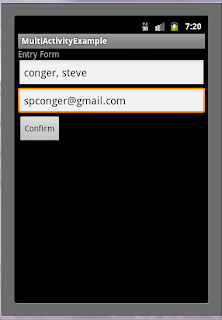

No comments:
Post a Comment